These are the partitions and logical volumes created by Anaconda, the Fedora installer. Notice that the first two (primary) partitions, /dev/sda1 and /dev/sda2, are the Windows 7 partitions. Anaconda creates a third primary partition, /dev/sda3, for /boot, and a fourth (extended) partition is initialized for use by LVM, the Linux Logical Volume Manager. Three logical volumes are created, one each for /, swap, and /home.
By looking at the sizes of the logical volumes, and knowing that a new installation of Fedora 14 takes up less than 4 GB of disk space, you can see that the logical volumes sizes can be reduced to free up disk space. After installation, the unallocated space can then be used to create new logical volumes, or grow an existing one. To edit a logical volume, select and click on Edit, or just double-click it.
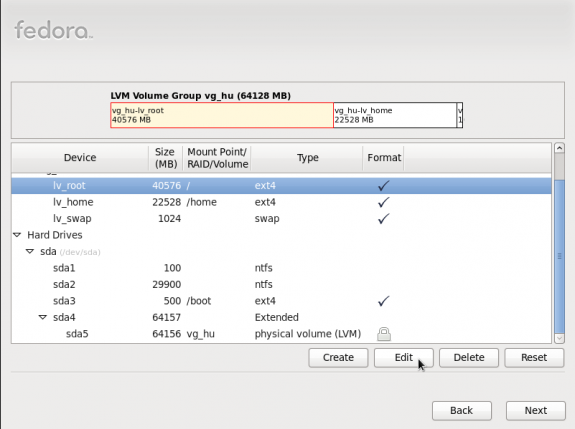
Default Fedora 14 partitions
The first logical volume chosen for editing is lv_root. The allocated size can be reduced by up to a factor of ten and still have enough disk space to install Fedora 14. The name can be edited to root, from the default of lv_root.
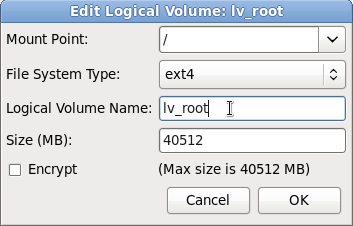
Default root LV
Here is the edited version. Notice the new size and new name. OK.
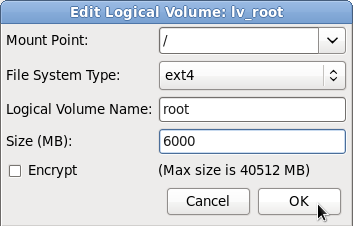
Edited root LV
Next for editing is lv_swap. I think the default size is just fine. The name, however, I will edit.
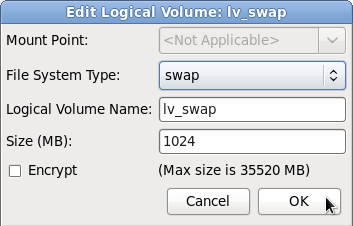
Default swap LV
Here is the edited version for swap. OK.
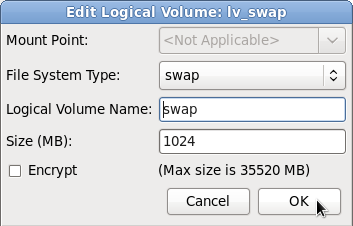
Edited swap LV
The last logical volume to edit is lv_home. As for the previous two logical volumes, only the size and name are going to be edited.
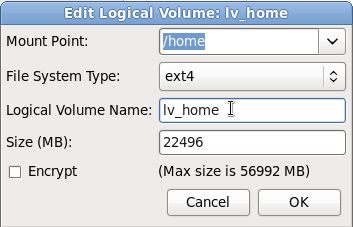
Default /home LV
And the for last time, here is the edited version. OK.
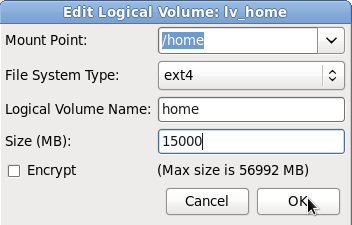
Edited /home LV
With all logical volumes edited, you can see the disk space that has been freed up. That will be used to grow (resize) logical volumes or create new ones if the need arises. Click Next to continue with the rest of the installation.
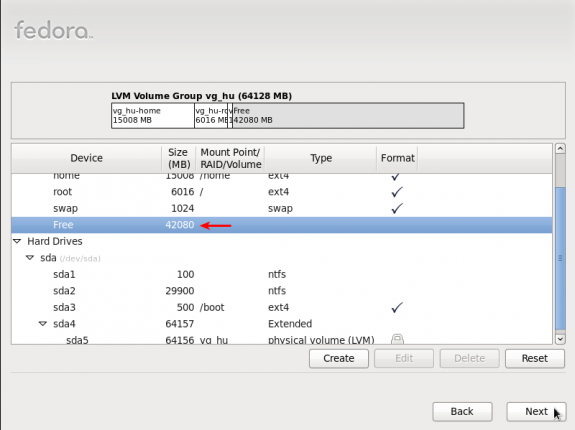
Free space
If you enabled “Encrypt system,” the installer will prompt you to specify an encryption passphrase. This will be used to encrypt the disk, and will be required to unlock it at every boot up.
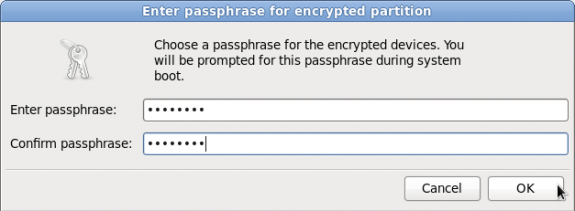
Specify disk encryption password
{ 0 komentar... read them below or add one }
Posting Komentar